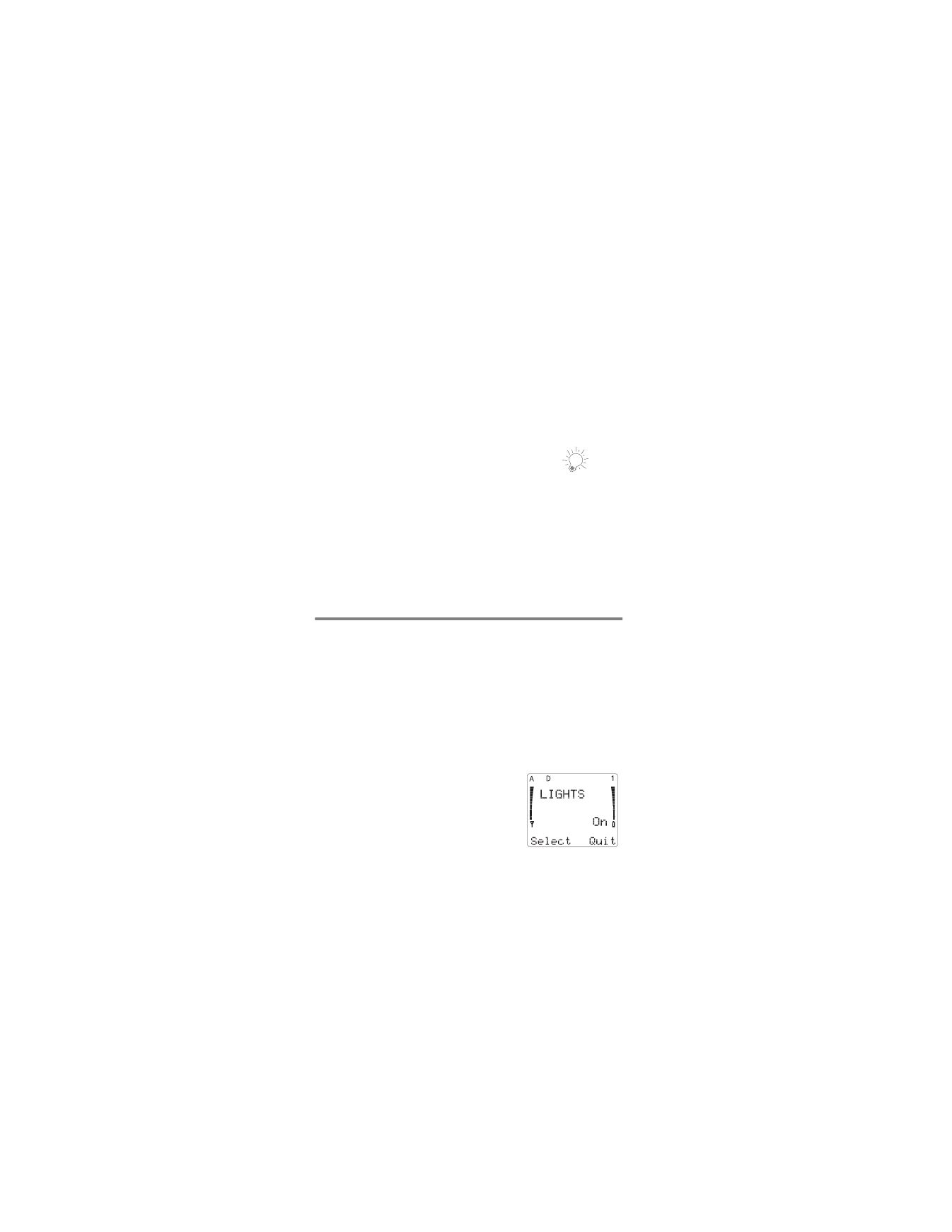
Menu 4, Phone Settings
This feature allows you to customize some of your phones
settings.
Menu 4 1, Lights
When you turn the lights 2Q, your phones display and key-
pad will light up for fifteen seconds whenever you press a
key, when someone is calling, or when you connect your
phone to any accessory. Theyll stay on permanently if
your phone is connected to a car kit.
When you turn the lights 2II while
your phone is connected to a car kit,
your phones display and keypad will
illuminate for fifteen seconds whenev-
er someone calls.
However, when your phone is used
by itself or its connected to any accessory other than a car
kit, the lights will not come on at any time when the lights
are set to 2II. The default setting is 2Q.
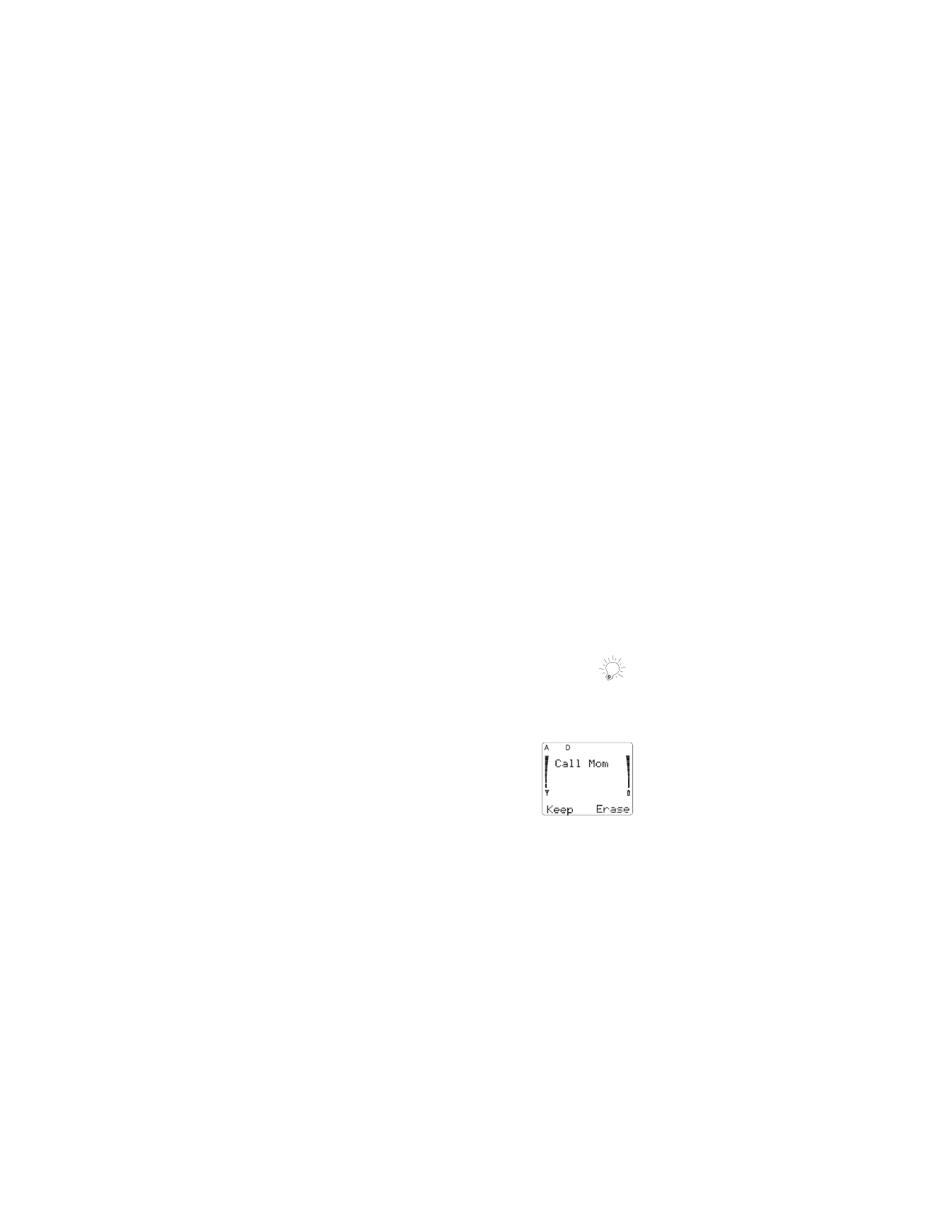
30
Regardless of the setting, if you wish to turn your lights 2Q
at any time, simply press
ð
quickly.
Menu 4 2, Keypad Tones
Keypad tones are the sounds you hear when you press
any key on your phones keypad. You can select the vol-
ume level of this tone, or you can turn it off. The default
setting is /HYHO 5.
Note: The keypad tone volume is set separately for each
accessory you use.
Menus 4 3 and 4 4, Manual DTMF Tones
and Auto DTMF Length
Because your phone is a touch tone phone, it creates cer-
tain sounds when you press its keys. These tones can be
used for many automated, over-the-phone services such
as checking your bank balance, using your voice mailbox
options, and even checking airplane arrival and departure
times. These two features set the length of your phones
touch tones when pressed manually or sent automatically.
See Touch Tone Settings on page 54 for details.
Menu 4 5, Personal Reminder Note
This feature allows you to store a text message in your
phone. This note will display whenever your phone is
switched on.
1) Press 0HQX 4 5
2) Enter new message or edit the
existing one (maximum length is
30 characters)
3) Press 2SWLRQ
4) Press W to 6WRUH or (UDVH
5) Press 2.
Characters you key in are added to the right of the cursor.
Press
ù
to erase characters to the left of the cursor.
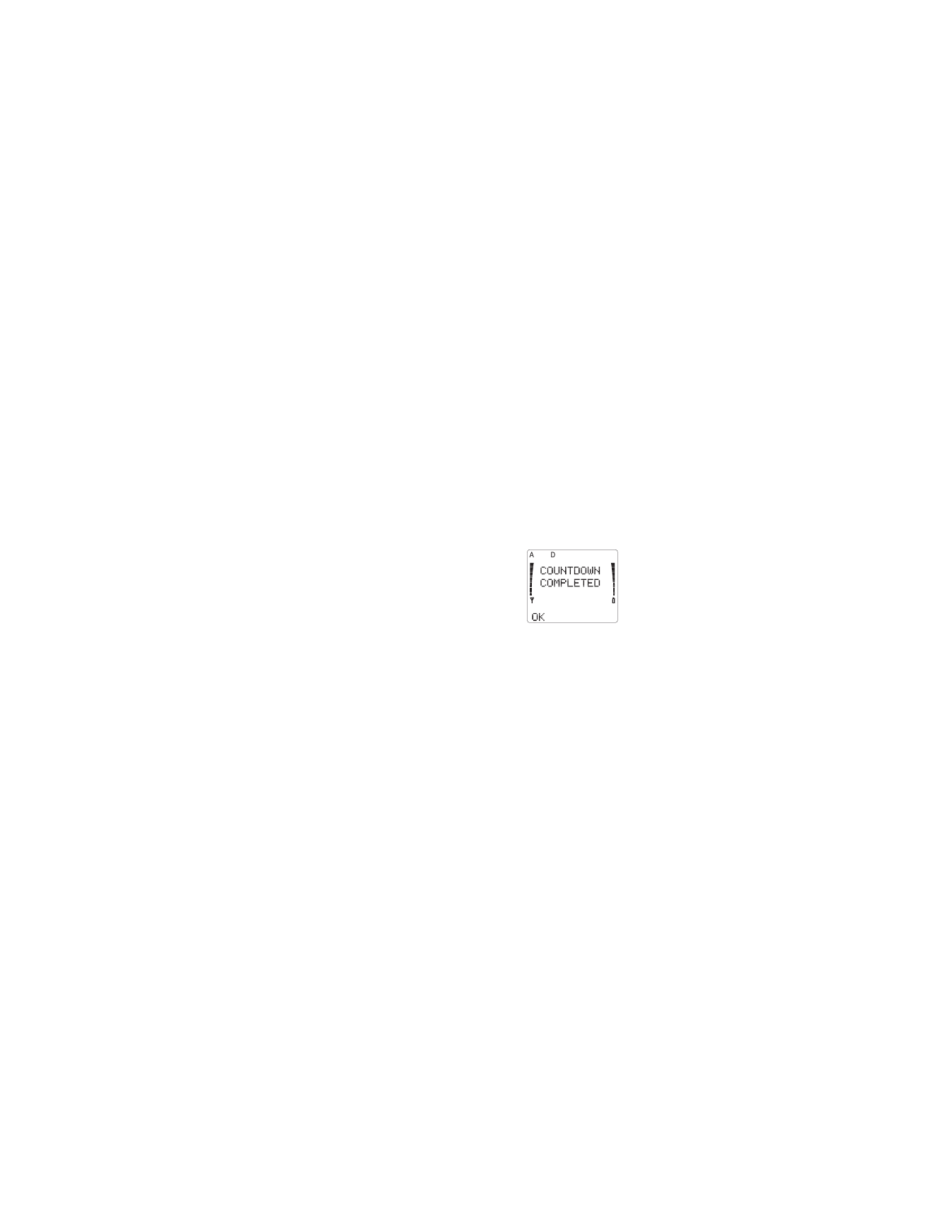
31
Press W or V to move the cursor right or left.
Next time you switch your phone on, the Personal Re-
minder Note is displayed. The note will continue to be
displayed each time you turn your phone on until you press
(UDVH
.
Menu 4 6, Countdown Timer
If you want to set your phone to sound an alarm within a
specified period of time (e.g. in ten minutes), simply set
your phones Countdown Timer. Its very easy to do.
1) Press 0HQX 4 6
2) Enter time to count down at 6HW WLPHU= (e.g. 0010
for ten minutes)
3) Press 2.
Your phone sounds an alarm and dis-
plays &2817'2:1 &203/(7(' when
the time you have entered has
elapsed. The timer stops if the battery
runs out or if you turn your phone off.
An incoming call overrides the timer
alarm. After youve completed the call, &2817'2:1 &200
3/(7('
appears, but your phone does not sound an
alarm.
To stop the timer before the alarm
sounds
Follow the steps above, except enter 0000 at
6HW WLPHU=
To clear the alarm when it’s sounding
Press 2. or any other key.
Menu 4 7, Restore Settings
This option allows you to reset the settings of most menu
features to factory defaults (the same as when you first re-
ceived your phone).
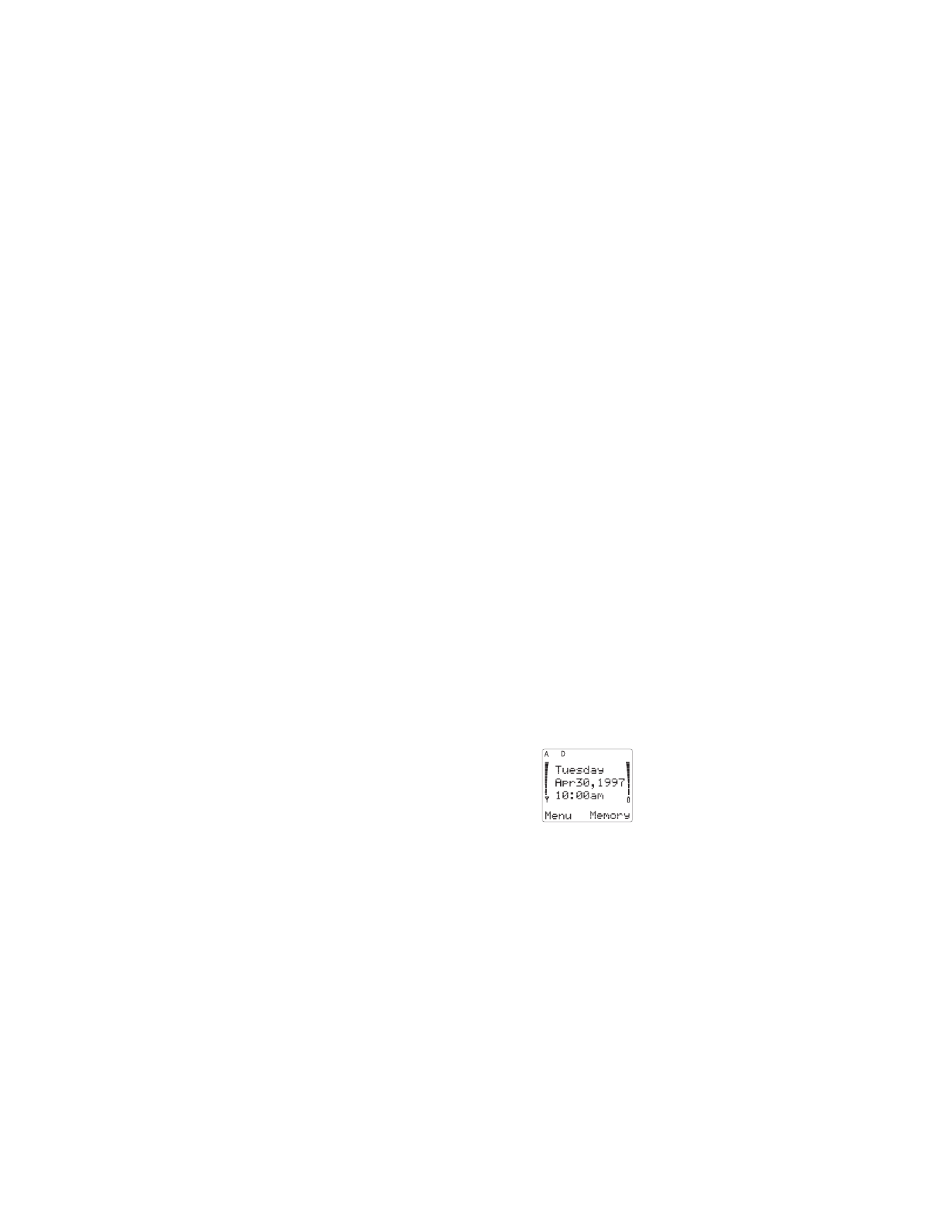
32
Note: The memory, calling card information, timers,
counters and the language selection are not reset.
Menu 4 8, Beep-On-Roam
Activate this feature and your phone will beep once if you
travel outside your home area while in a call.
See Roaming Indicators on page 39 for more details on
roaming indicators.
Menu 4 9, Menu List
This feature lets you choose either a shortened or com-
plete menu list. The complete menu contains all menu
items, whereas the short menu shows only the most es-
sential menu items, namely: Messages (/,67(1 72
92,&( 0(66$*(6/ 5($' 0(66$*(6/ 6(7 92,&( 0$,/0
%2; 180%(5
), Phone Settings (5(6725( 6(77,1*6/
0(18 /,67
), Alert Options, and Activate Keyguard. The
default setting is &RPSOHWH.
Menu 4 10, Language
You can choose English, Spanish, or French for all of your
phones displays. The default setting for your phone is
English.
Menu 4 11, Network Time
You can set your phone to display the day of the week, date,
and time when your phone is in idle state and during a call.
Because this feature is network-sup-
ported, there is no need to set the
date or time. However, you must ac-
tivate this feature through your
phones menu. This feature functions
in areas only where digital service is
available.
To display network time
Your phone can display both day of the week, time, and
date, or just the time. With the display empty,
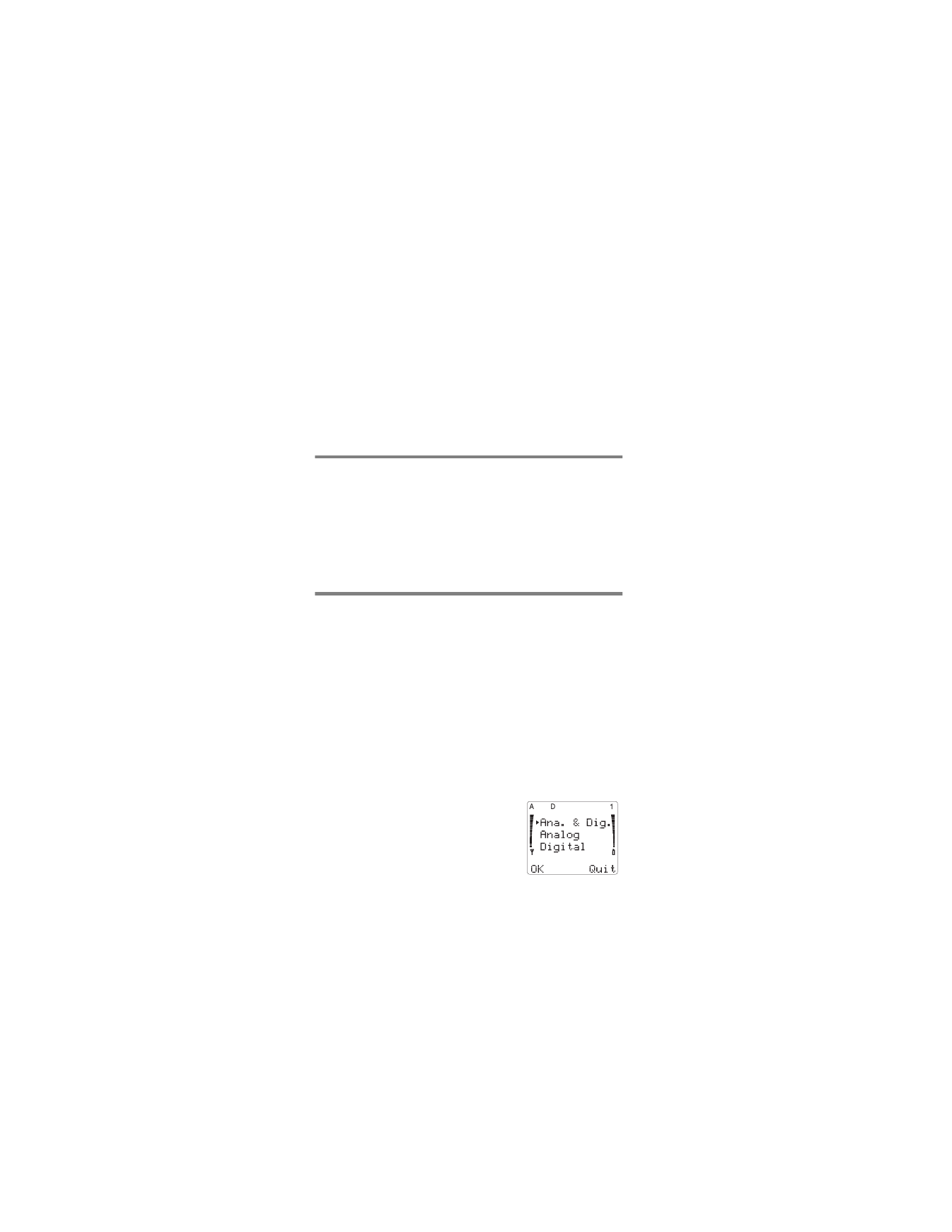
33
1) Press 0HQX 4 11
2) Press V or W to desired setting (Date&Time, Time,
and Off)
Note: Day of the week will appear when Date&Time is
selected.
3) Press 2.
The default setting is Date&Time.